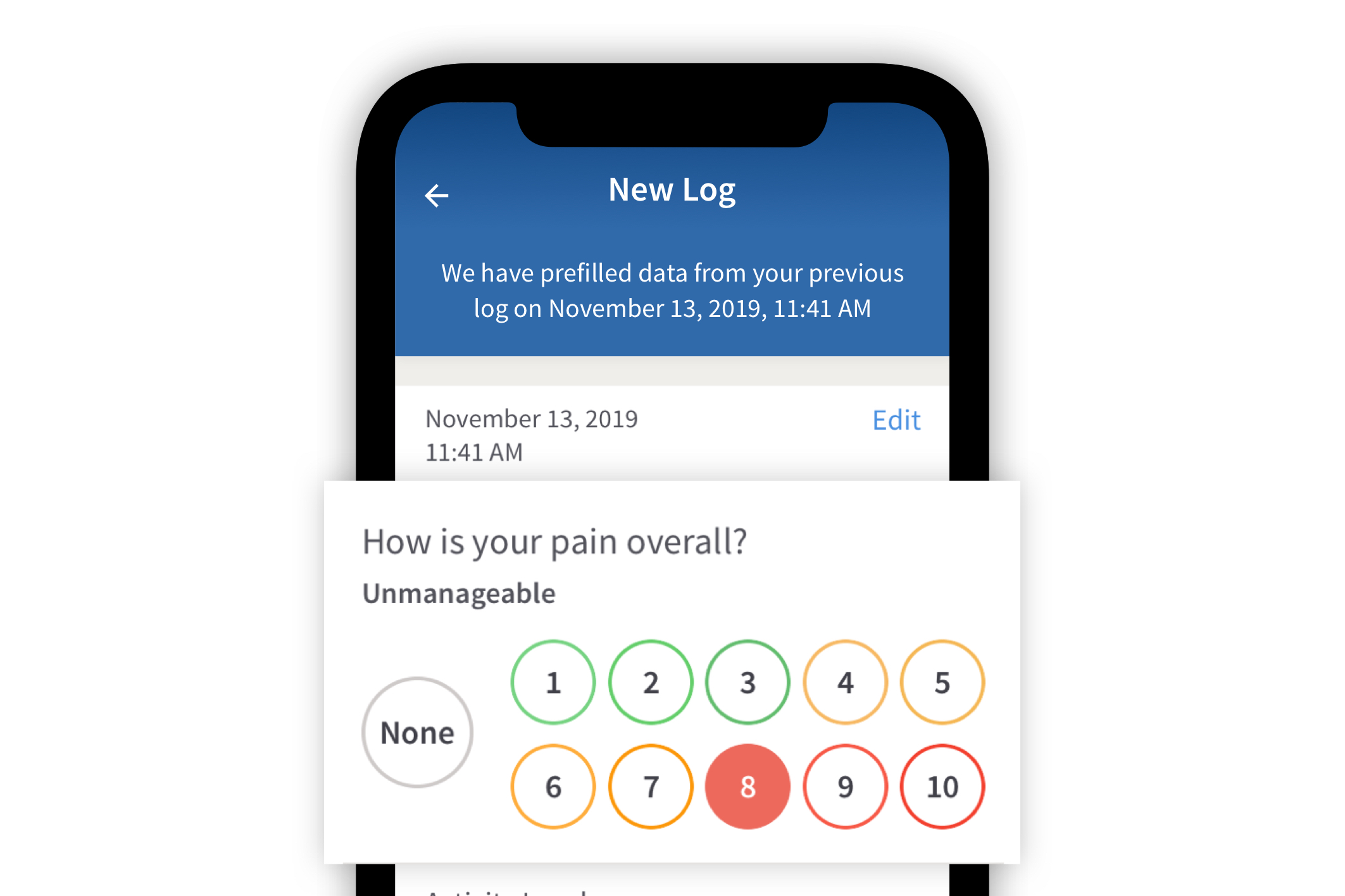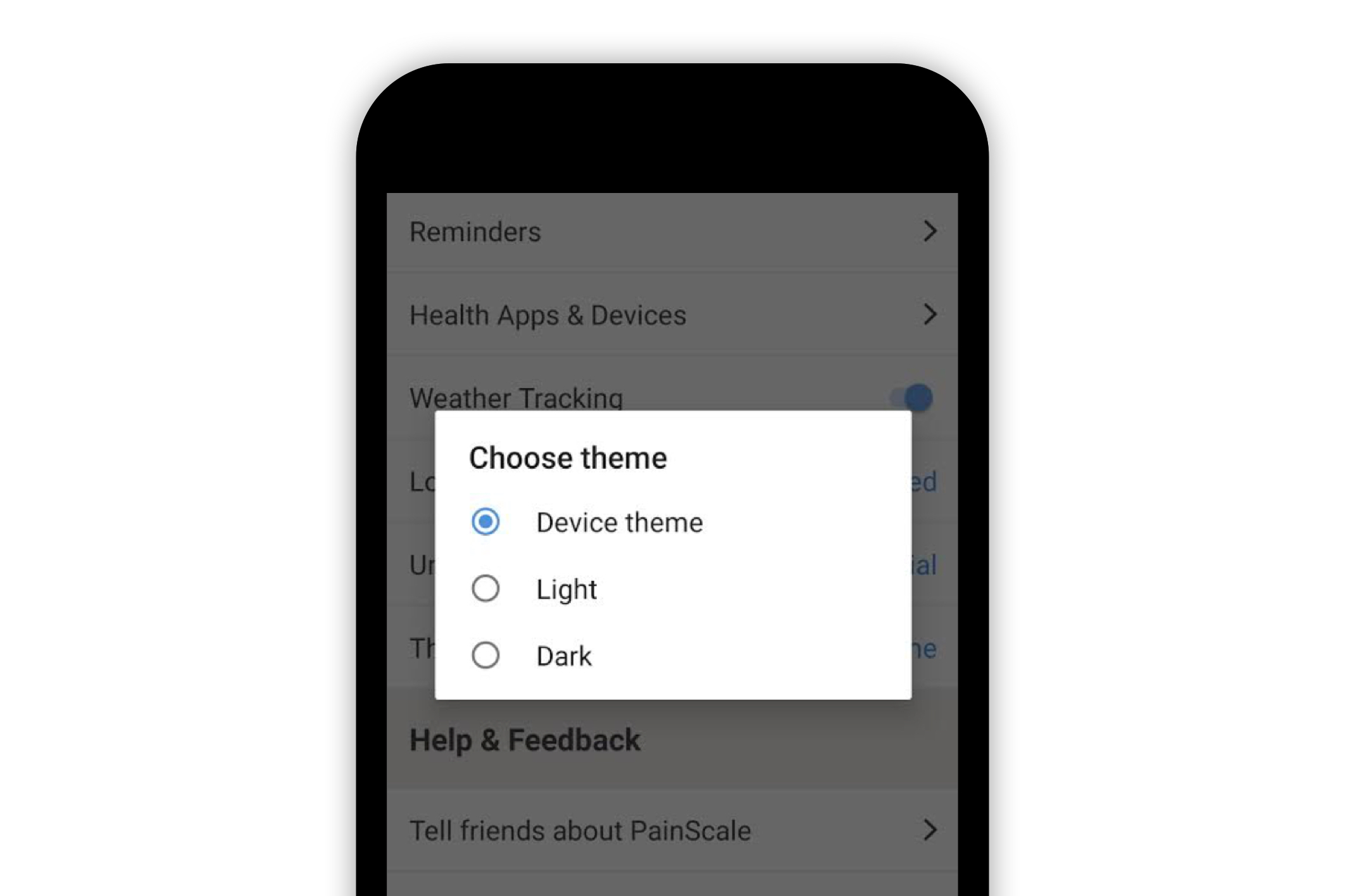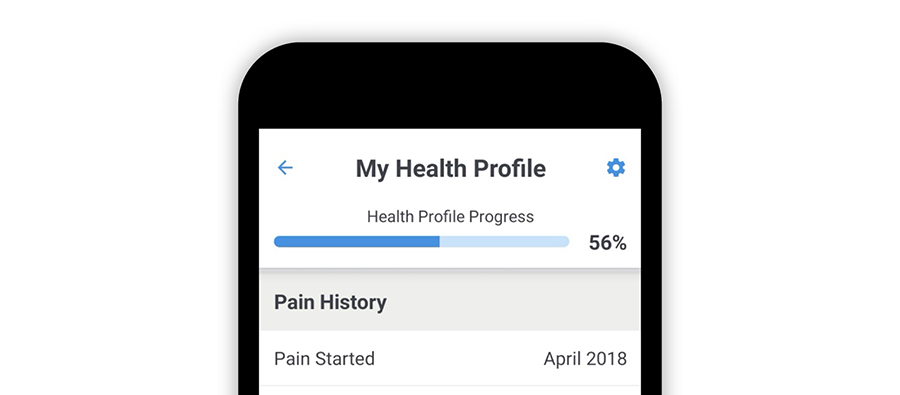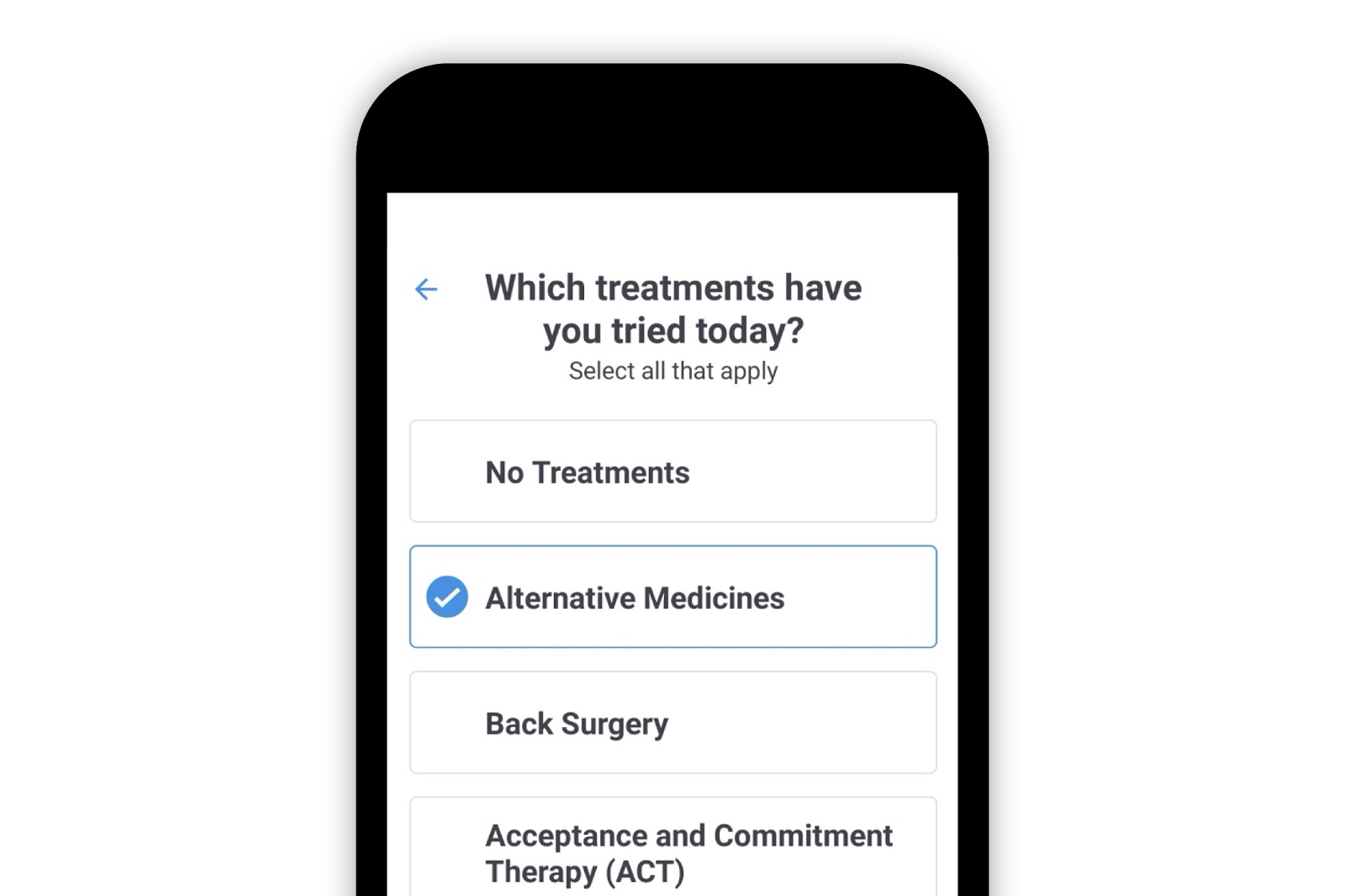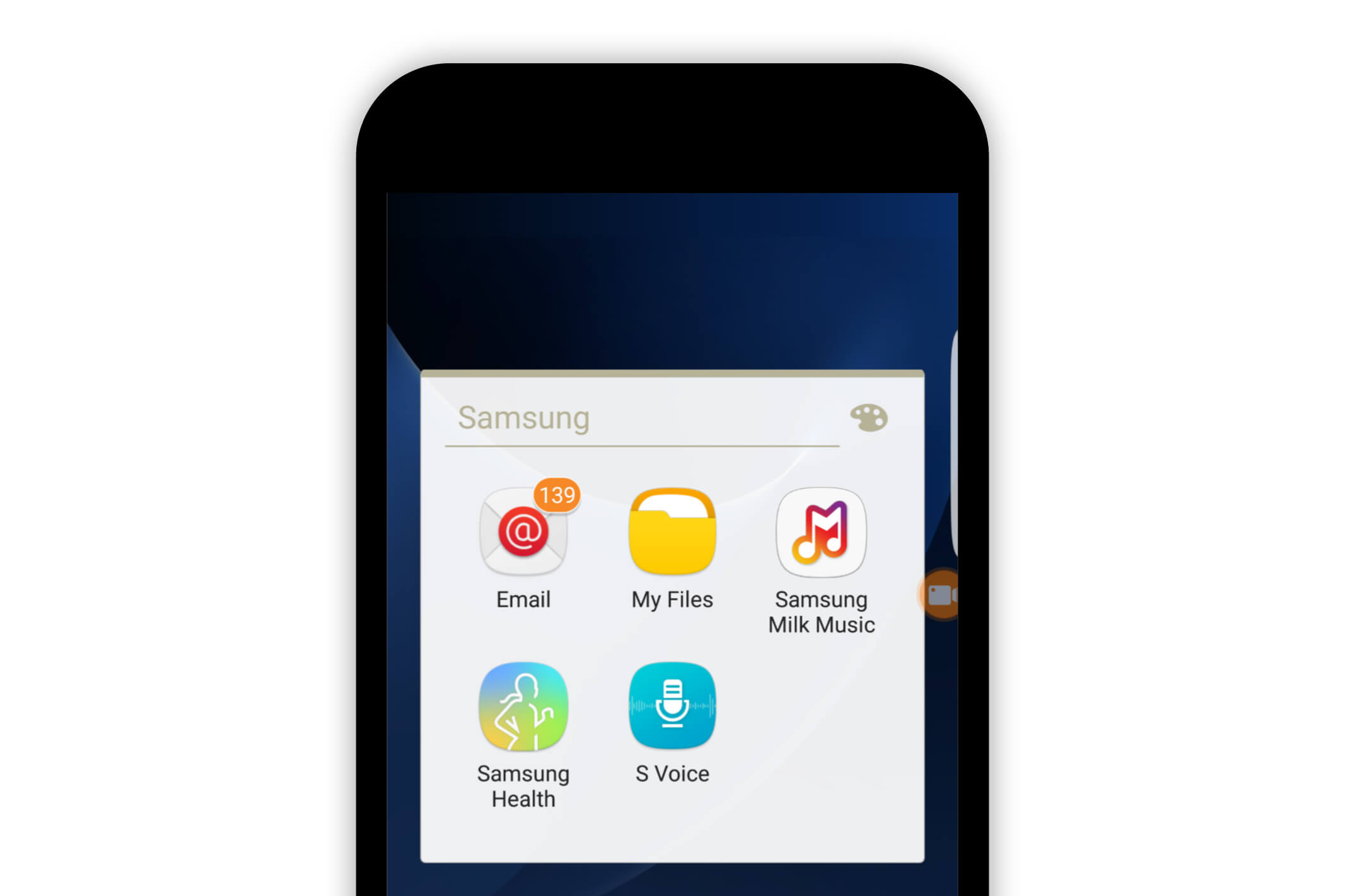Painscale App
How to Set Reminders in the PainScale App
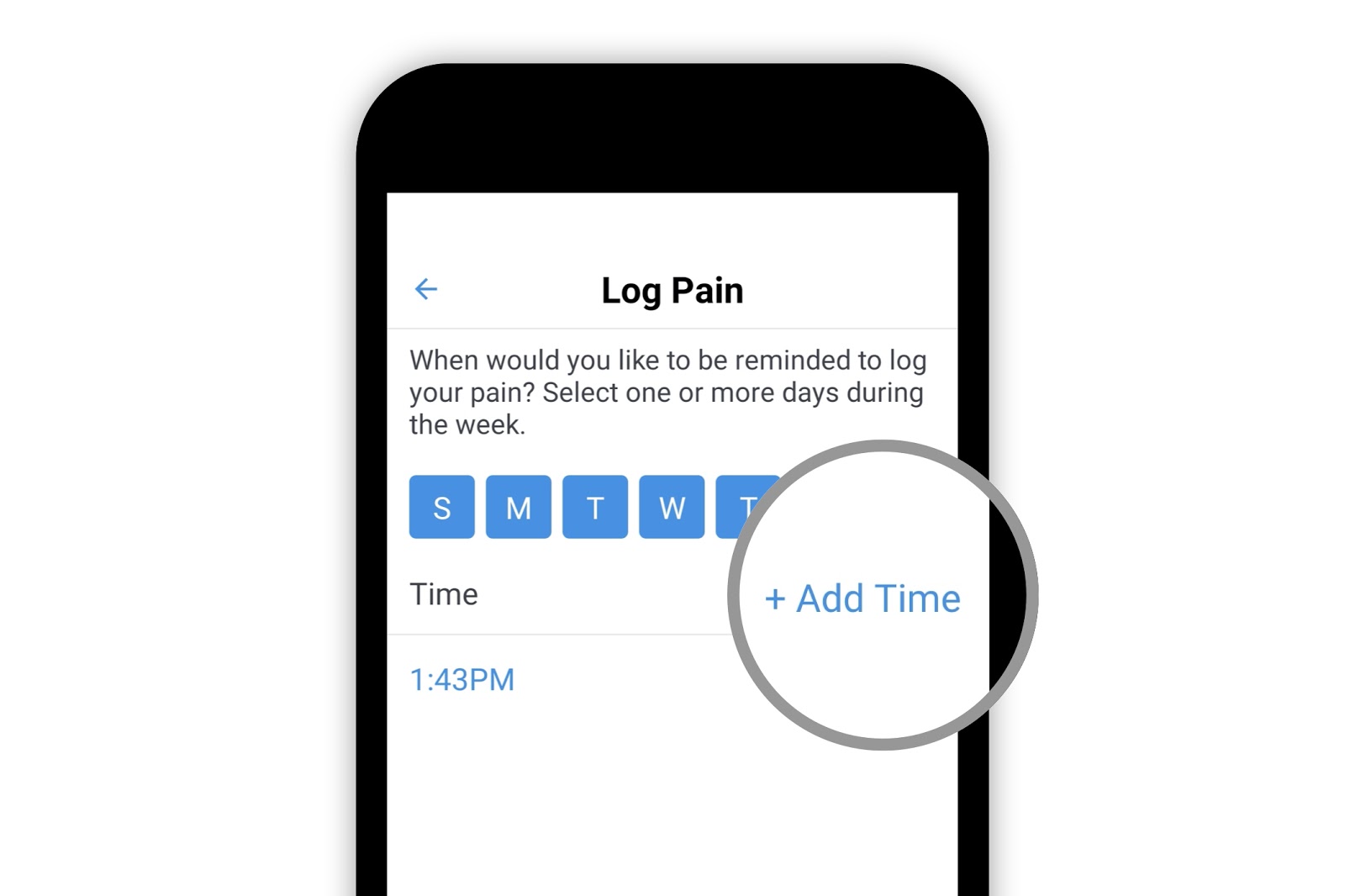
Consistently logging pain levels and related health data helps to create a complete picture of your pain journey for you and your health care providers (if you choose to share it). Incomplete data may lead to incorrect conclusions. Because the nature of chronic pain is unpredictable, setting a reminder to do daily logs can be extremely helpful.
Setting reminders in the PainScale App helps alert you to do daily logs. Doing daily logs helps to track your progress with ease and accuracy.
To enable reminders, go to the “My Health Profile” page by selecting the person icon on the top left-hand corner of the home page.
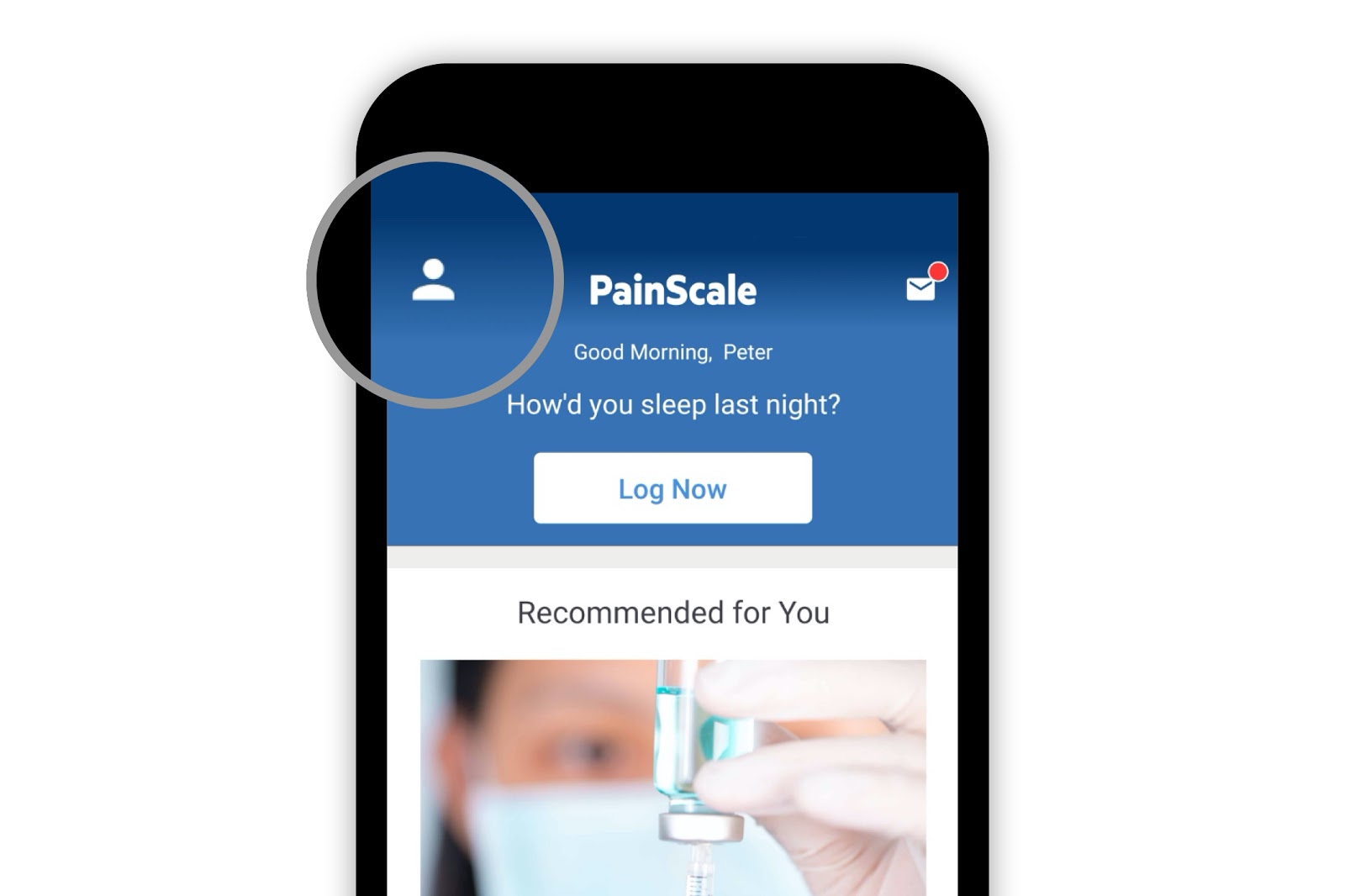
Upon accessing the “My Health Profile” page, tap the gear icon (settings) in the top right-hand corner of the screen. (Most app configurations are available in this section.)
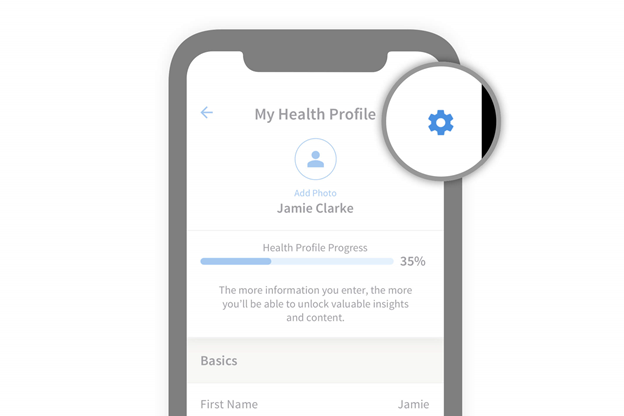
Then, tap on “Reminders.”
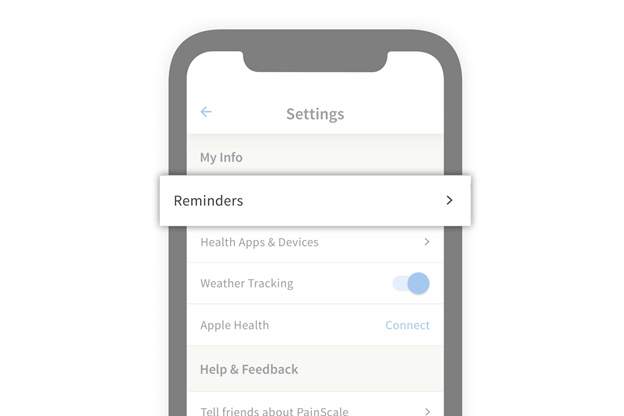
Reminders can be used for pain logs, food logs, and medications.
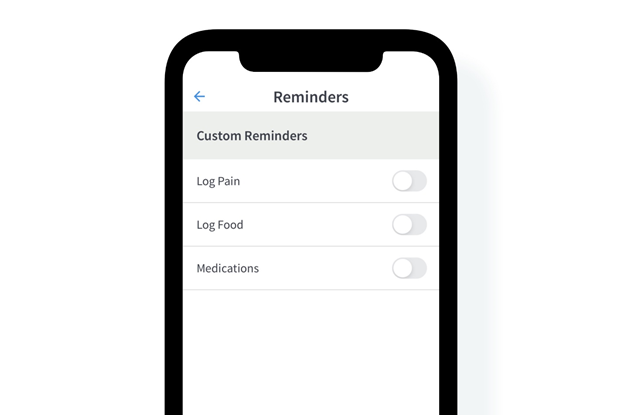
Pain Log Reminders
Select “Log Pain” to set reminders. Enabling the switch opens a screen with the time and day of previously scheduled reminders. Select the [>] button to access details of a previously scheduled reminder.
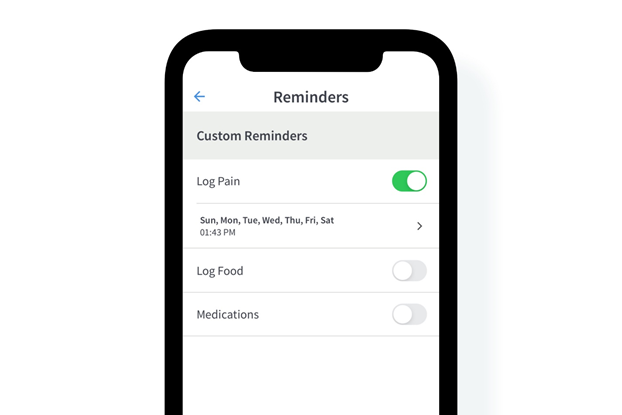
If this is the first time accessing the “Log Pain” reminders, a set of prepopulated dates and times will appear. Reminders can be scheduled for certain days of the week by selecting the corresponding buttons. Multiple days may be selected at one time.
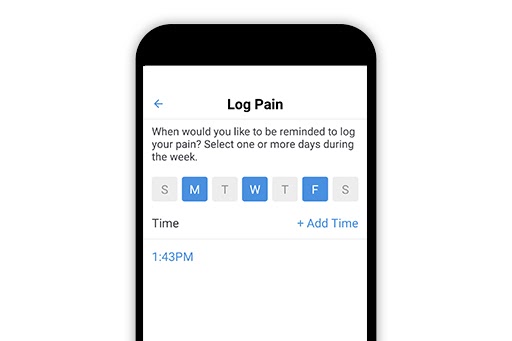
Once days of the week are chosen, time can be selected next. It is possible to set multiple reminders (e.g., one day of the week only, several days of the week, or every day of the week). If more than one reminder has been set, they can also be deleted by selecting the “X” near the respective time.
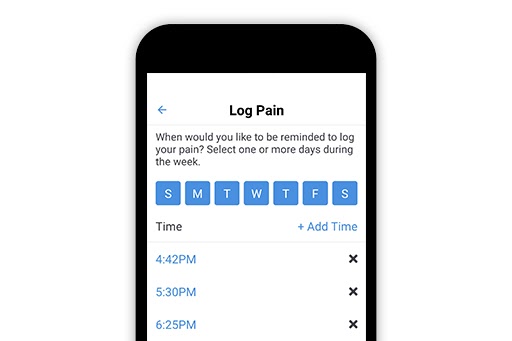
Tap “+ Add Time” to set a reminder notification.
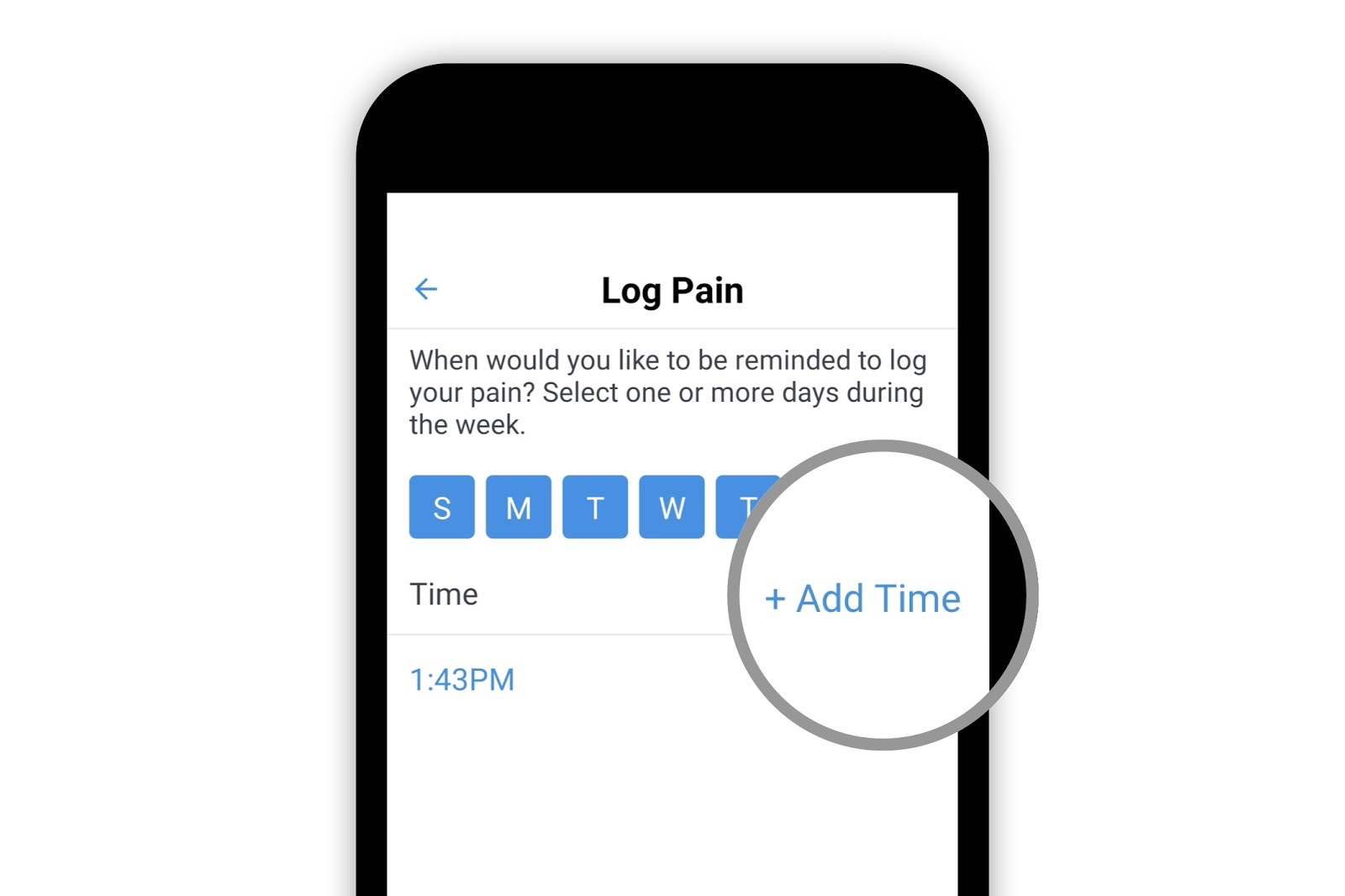
After selecting “+ Add Time,” a reminder can be set with an easy-to-use clock interface. After selecting a specific time, select “OK” and then click “Save.”
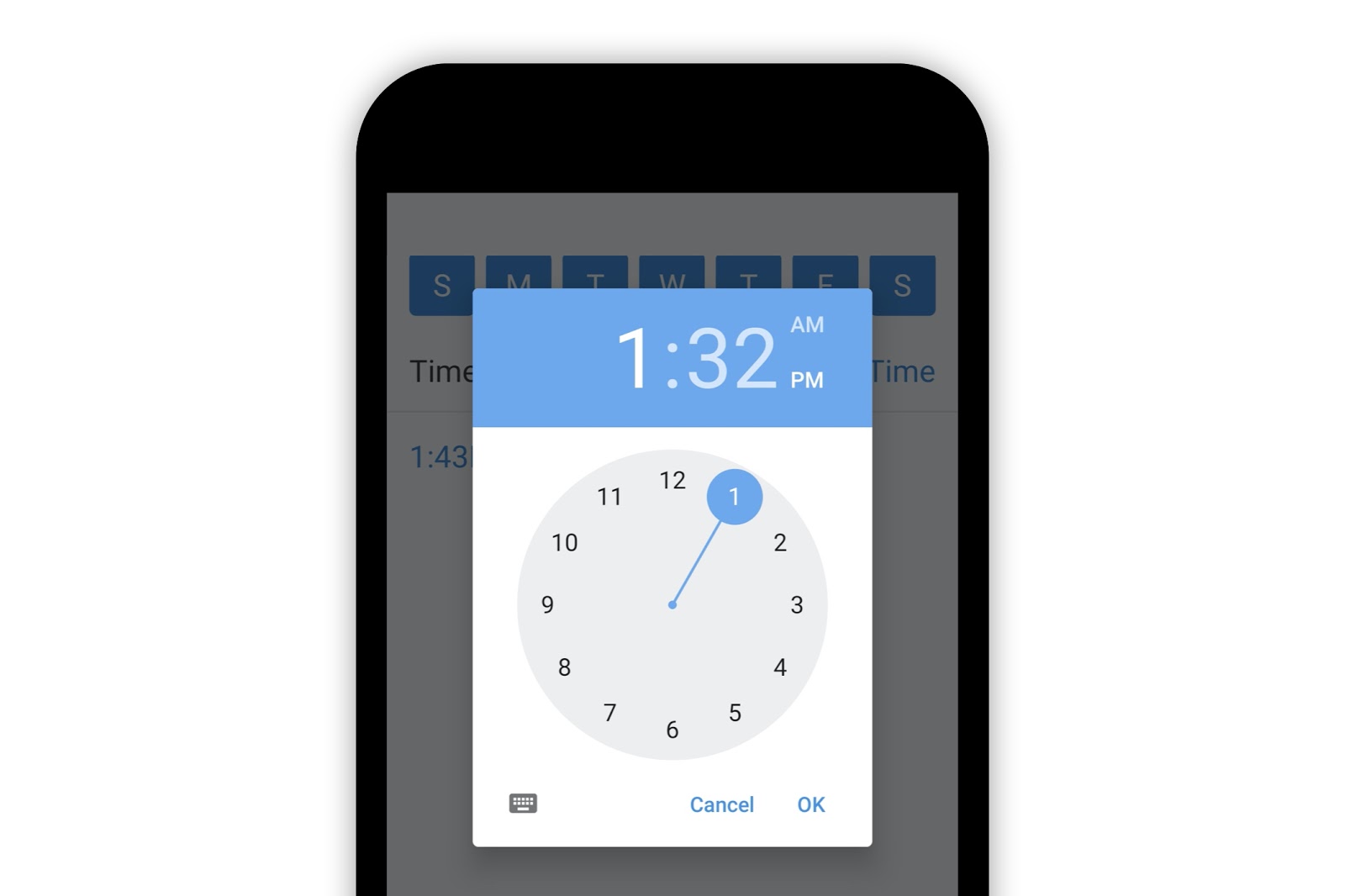
Food Log Reminders
To set reminders for food logs, navigate back to the “Reminders” page. Select the switch for the “Log Food” option. Select “Log Food.” Enabling the switch opens a screen with the times and days of previously scheduled reminders. Select the [>] button to access details of a specific reminder.
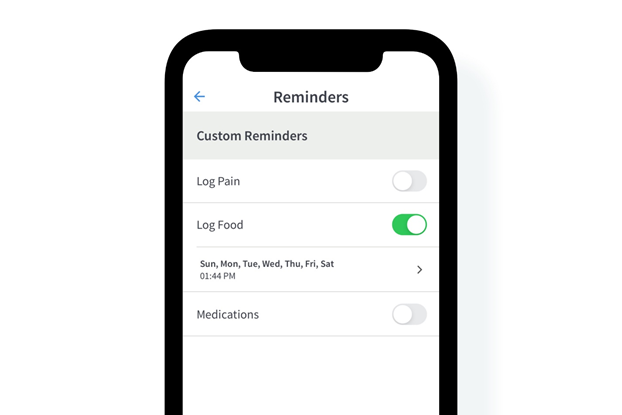
If this is the first time accessing the “Log Food” reminders, a set of prepopulated dates and times will appear. Reminders can be scheduled for certain days of the week by selecting the corresponding buttons. Multiple days may be selected at one time. If more than one reminder has been set, they can also be deleted by selecting the “X” near the respective time.
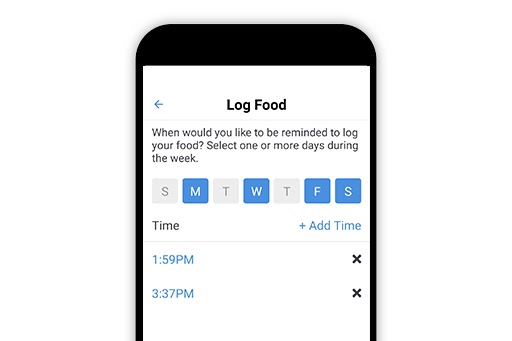
Once days have been selected, tap “+ Add Time” to add a specific time. Multiple times can be added.
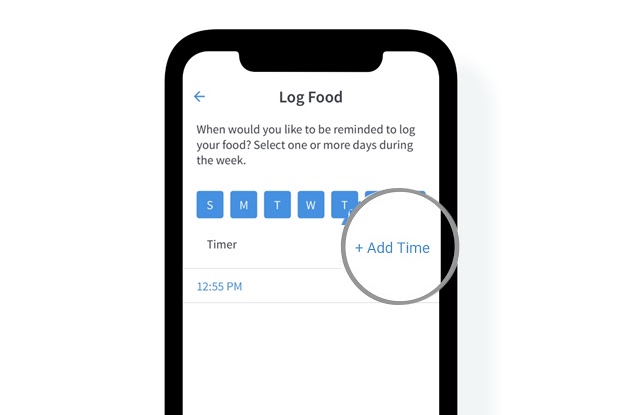
After selecting “+ Add Time,” a reminder can be set with an easy-to-use clock interface. After selecting a specific time, select “OK” and then click “Save.”
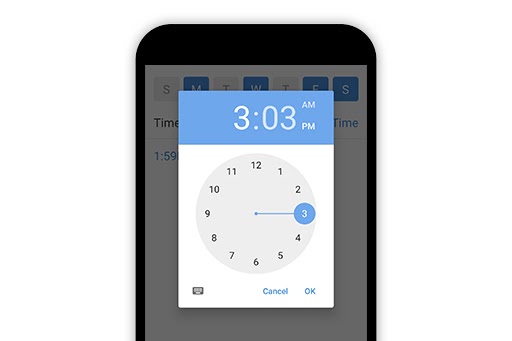
After setting time(s) and date(s) for reminders, select “Save” to finalize the reminder settings. The PainScale app will automatically send a notification for every time and day selected.
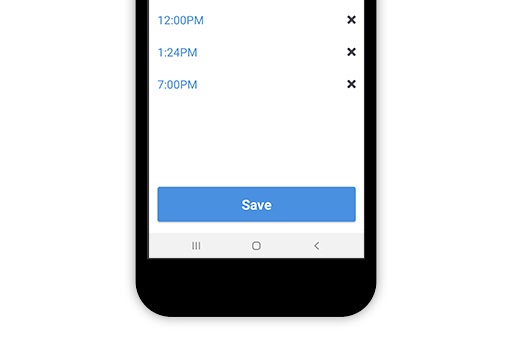
Medication Log Reminders
For information about medication reminders and scheduling, please see this article: https://www.painscale.com/article/how-to-use-the-medicine-cabinet-video